I like to have bookmarks on hand for the students to take when they come to the library. It can get costly, though. Tammy Worcester gave a presentation at a conference and one of the ideas was how to make your own bookmarks using Powerpoint slides.
Open up Powerpoint and change the slide to a blank slide. (Enjoy the pictures on the side. I have dual monitors and when I capture a screen shot, it also captures the second monitor picture.)
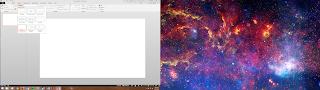
Next, click and turn on the ruler option. Mine looks like this. I went to the View tab and clicked Ruler.
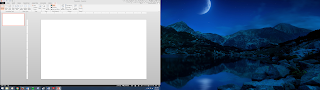
Draw a line down the center. Go to the Insert Tab, and click Shapes. Choose the Line or the Line with an arrow and draw your center line.
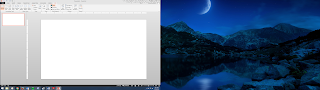
Then, draw two more lines on each side dividing them equally making four equal sections.
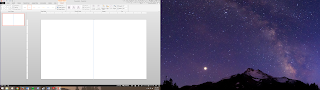
Next, insert text boxes into one section and design your bookmark. Use clip art and students won’t need to cite sources. Copy and paste your bookmark into the other sections, or design each bookmark to be different.
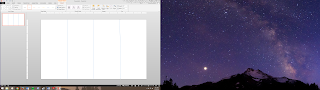
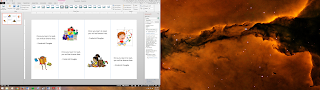
I like to print them onto cardstock and then cut them apart on the lines. This is a good idea for book reports, too. Students can make bookmarks to encourage others to read the book they read.
At times a book I read has a recipe in it and I am usually asked for the recipe since only one student can check out the book. I have put the recipe on bookmarks for students to take. What information do your students need to study? Make a bookmark or have them make one.
If you want double-sided bookmarks, just add a second slide divided in exactly the same place, create your second side and print it double-sided.
I hope you enjoy this creative idea and also an extra day this year. Happy Leap Year Day!
Audrey
No comments:
Post a Comment